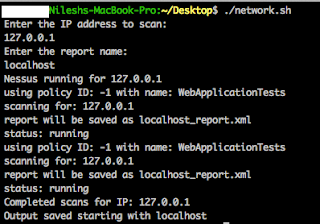Monday morning and you hear the great news.
How does it feel? Just received an email from CREST Australia that I have
cleared the exam and now I’m CREST certified professional…J I’m all excited…J
For people who do not know about the
certification, it’s an industry standard IT security certification for
penetration testers that certifies that the individual follow best practice methodologies and the highest
standards of test hygiene and conduct (applicable preforming any technical security assessment). Additionally, the certification also provides confidence to the buyer that the work will be
carried out with up to date knowledge of the latest vulnerabilities and
techniques used by real attackers.
The experience and
pattern of the exam is simply amazing. The pattern actually tests the knowledge
of the individual having both written and practical components. Its not all about memorising or mugging stuff. You actually have to demonstrate your pentesting skills with the time restriction applied. And yes, its completely different
than any other paper based examinations.
Unfortunately I
cannot disclose much about the exam as I’m bounded with CREST NDA (as all
other candidates are). As a tip, I can only say is to go through the
syllabus thoroughly and prepare the practicals well as they are the most time
consuming and should take your major chunk of preparation.
All the best and
Cheers…J